Make a quiz with different question types to engage students in a classroom, train employees at work, or play trivia with friends.
*Open on your computer for best results
Digital experiences are dynamic. They create learning environments that are rich with interaction and engagement. Every click leads to a new world of wonder! But the physical world has its own charms. Steady, straightforward, and simple, it facilitates focused learning without the need for any screens or devices.
If you’ve ever wished to combine the best of the physical and digital, Paper Mode on Quizizz might be just what you’re looking for. With Paper Mode, students don’t need their own devices to participate in a fun quiz!
All they need to do is hold up a unique QR code to answer a question. You can then use your phone as an answer scanner to record their responses, and voila! A complete phygital experience right from the comfort of your own classroom.

> When you conduct a quiz in Paper Mode, all you need to do is project the questions on your computer.
> Each student is handed a Q-card, which is a unique, numbered card containing a QR code. Your students can view the question slides and answer them by holding up these free printable cards.

> The QR code has four sides, marked ‘A’, ‘B’, ‘C’, and ‘D’. Each side represents the corresponding answer option for a multiple choice question with four choices.
> All your students need to do is turn the printed card and display it such that the correct answer option is on top.

> Next, you just need to scan these codes using the Quizizz mobile app to record your students’ attempts. Quizizz will provide instant feedback on your students’ responses as you scan to get answers.
> Once the quiz has ended, you will also get a detailed scoresheet at your fingertips so you can observe your students’ progress and zone in on any areas of improvement.

No student devices? No problem! Quizizz Paper Mode is a simple online quiz tool for teachers that enables you to support and engage all your learners equally. Here are some ways in which Paper Mode empowers your students to explore while offline using just two devices and a pack of free printable cards.

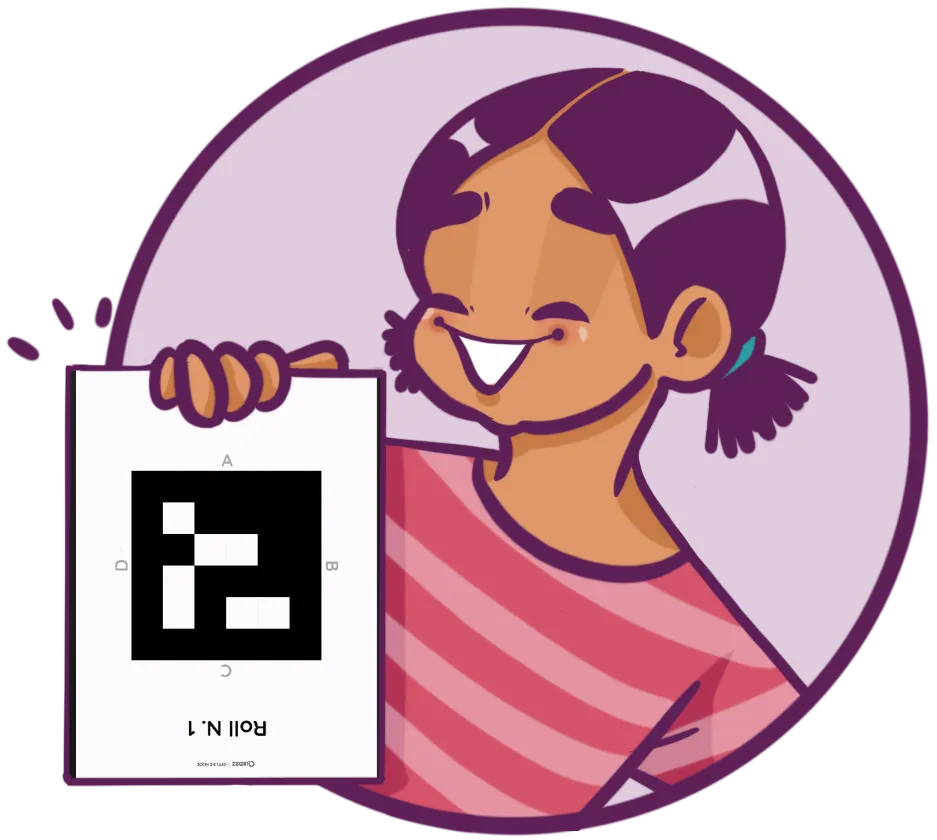

Ready to host your first quiz in Paper Mode? Just follow these five simple steps, and you’re all set!
Step 1: Create a new quiz on your computer, or select one of your existing quizzes with multiple choice questions. You can also import a fun quiz from over 30M activities in the Quizizz Library. Next, click on Paper Mode.
Step 2: Click on ‘Print’ to access a PDF with a pack of 60 unique Q-cards. Download, print, and distribute these cards to your students. These printed cards can be reused for every quiz that you host on Paper Mode!
Step 3: Start the quiz and present the questions on your computer. You can also project these question slides onto a larger screen for better visibility.
Step 4: Once all your students have raised their Q-cards, open the Quizizz app on your phone and tap ‘Paper Mode’. Scan all the printed cards in one go.
Step 5: Tap ‘Submit’ to record all your students’ responses. View instant feedback on your classroom’s performance after every question, and get insightful scoresheets at the end of the quiz.
P.S. Wondering how to keep track of all your student names and Q-card numbers? Quizizz will take care of it for you!
When you assign Q-cards via classes on Quizizz, Google Classroom, Canvas, or Schoology, Quizizz will automatically allocate a card number against each student’s name in your queue and track their responses accordingly. For an in-depth guide to using our free printable cards, check out our support article on hosting a quiz in Paper Mode.
Our assessment app for teachers extends far beyond conducting regular quizzes. A pack of printable cards can be used in a variety of methods to target different learning goals and objectives. Here are some ways in which you can use Paper Mode to tap into the power of a QR code quiz.

Check for understanding by conducting low-stakes formative assessments via Paper Mode on Quizizz.
You can then sync your grades and scoresheets in the blink of an eye by integrating Quizizz with your preferred LMS, such as Canvas, Schoology, or Google Classroom.

Paper Mode quizzes make for ideal ice breakers on the first day of school as they’re fun and interactive.
You can also use this game mode to conduct bell ringers and gauge prior knowledge. Exit tickets with Paper Mode are another way to check for understanding in an engaging manner.

Take the pressure off of test prep with a fast and fun revision session using Paper Mode!
A simple, hands-on experience with a pack of printable cards is sure to make test prep feel like a breeze. It can also steady the nerves before a big exam by ensuring effective practice.
Whether it’s basic geometry for 4th graders or 3D shapes for grade 7, your students can use their free printable cards to answer a plethora of math questions.
Quiz your students on abiotic vs biotic elements, laws of motion, or chemical equations, and watch your science classes come alive with Paper Mode.
With a few quick twists and turns of their printable cards, learners can tackle questions on country capitals, historical events, and systems of governance.
Learning languages is twice as fun with a pack of printed cards. Students can review vocabulary, analyze text, and identify elements of poetry!
When it comes to our free printable cards, versatility is the name of the game. You can customize Paper Mode quizzes to suit the requirements of your students and ensure that there’s never a dull day in your classroom! There is so much you can do with just a pack of printable cards; here are some ideas to get the ball rolling.
Keeping it quick: Run a rapid-fire quiz to facilitate a speedy practice session where you can blaze through questions together and check for understanding.
Slow and steady: Take a few extra minutes per question and allow your students to solve complex problems on paper and then use their printed cards for rigorous learning.
Try it with teams: Group your students and assign each team a printed card. Watch as they put their heads together and collaborate to come up with the correct answers!
Here’s how our online quiz tool for teachers is being used by the Quizizz community!
Every classroom is different, and so is every quiz. Which is why our quiz maker offers you six other ways in which your students can join quizzes.
.webp)
Take charge of the pace of your fun tests so all your students can tackle each question together, leaving no one behind. Just share your quiz code to begin!

In this student-paced mode, learners can surf over to joinmyquiz.com and take over the wheel! Classic mode enables them to play quizzes live and at their own pace.

Add a dash of healthy competition with Team mode. In this game mode, students enter a Quizizz join code to play a quiz game individually, but are graded in groups.

Turn your live quiz into a formal assessment and help students stay focussed. Simply ask them to head over to joinmyquiz.com and they’re all set to begin!
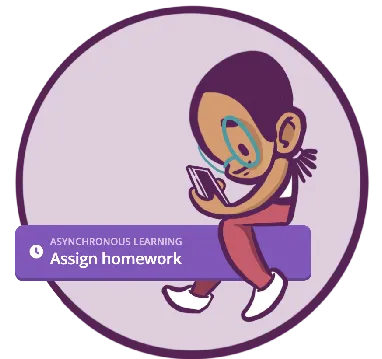
Enable your students to practice what they’ve learned anytime, anywhere, and using any device with homework quizzes. All they need is a quiz code to join in!

With Mastery Peak mode, students can visit joinmyquiz.com to beat obstacles and play mini-games as they make their way toward a mastery goal.
Yes! Paper Mode is completely free to use. Simply log in or sign up for a Quizizz account, create a fun quiz or select one from the Quizizz Library, and host your quiz live using Paper Mode.
Click here to download a pack of printable cards to use with Paper Mode quizzes for free. You can download and print 60 unique cards, which means up to 60 students can participate in a Paper Mode quiz.
And here’s the best part – these printable cards are completely reusable, so you can use the same set each time you conduct a fun quiz in Paper Mode! You can also consider laminating them to make them last longer.
Before you begin a quiz in paper mode, ensure that each student is given a unique Q-card. Every Q-card is numbered, so you can easily keep track of your participants.
You can choose to record your students’ names and numbers manually. But you also have the option of letting Quizizz take care of this for you. Simply assign the cards to your students via your Quizizz, Canvas, Google Classroom, or Schoology Classes.
Each student’s name in your queue will be automatically assigned a Q-card number and their answers and scoresheets will be updated accordingly.
Absolutely! A pack of free printable cards can be reused for different classrooms, and you do not have to print a new pack every time. If you’re assigning each participant their card manually, just ensure that you keep track of their names and Q-card numbers. If you’re assigning the Q-cards to your students via Classes, Quizizz will take care of this for you automatically.
Paper Mode on Quizizz enables you to ask Multiple Choice questions to your students with up to four answer options each.
No! Your students do not need any devices to play a quiz in Paper Mode. All they need is a specialized, printable card with a QR code that they can hold up to answer a question. Simply scan your students’ printed cards using the Quizizz mobile app to record their answers and view instant feedback.
You only need two devices to host a quiz in Paper Mode. You’ll need a computer to display your quiz questions, and your mobile phone to scan for answers. Quizizz on your mobile phone will act as an answer sheet scanner app. You can download it from the App Store or the Play Store.
With Paper Mode, you can support all your students equally since they don’t need access to personal devices. It’s also well suited for young learners since they don’t need to interact with complex digital processes.