Make a quiz with different question types to engage students in a classroom, train employees at work, or play trivia with friends.
Used by 50 million+ people around the world
Quickly and easily create interactive online quizzes for free! With Quizizz, you can create a quiz that boosts engagement and participation with just a few clicks. Whether you’re looking to create a homework assignment for Math class, or an ice breaker to welcome new faces, there’s something here for everyone.
Craft questions that enable students to identify multiple relevant areas, challenging them to think deeply about the image's elements and their relationships.

Make employee training and education fun with Quizizz for Work. Our online quiz maker enables you to facilitate live engagement through presentations, quizzes, and polls. Use Quizizz at work for employee onboarding, e-learning, community engagement, and more!
.webp)
Create immersive quizzes complete with images, gifs, audio clips, videos, graphs, illustrations, and so much more! Tap into 12+ question types including Multiple Choice, Drag and Drop, Fill in the Blanks, and Hotspot. With Quizizz, you can also double the fun with power-ups, music, themes, and memes.
In this classic activity, learners can complete sentences by filling in the blanks with the right answers.

Ask your students to reorder a set of jumbled options in ascending, descending, or chronological order.
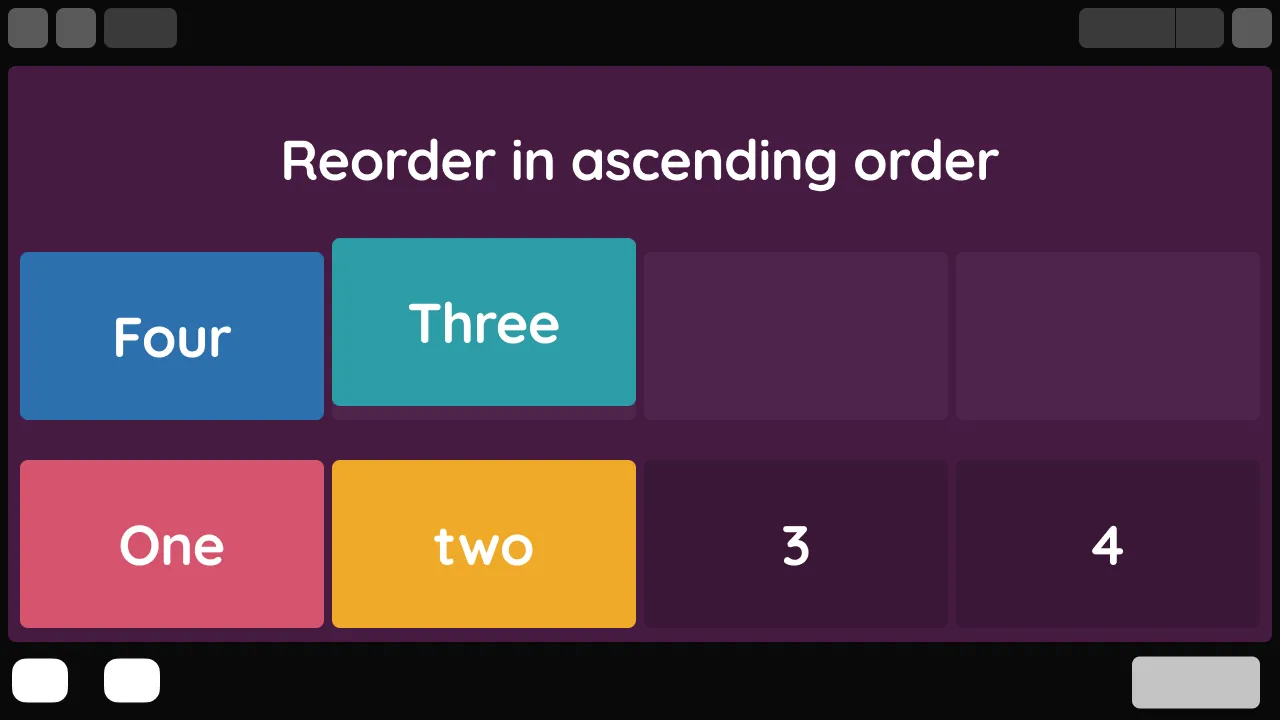
Present learners with the opportunity to select one or more correct answers from a list of options.
.webp)
Gamify your assessment with shuffled text and images that your students can pair together.

Choose between a plain background or an image and watch as students give shape to their thoughts with colors, highlighters, and more.
.webp)
Motivate learners to think critically by dragging and dropping the right options to complete a sentence.

Let students take center stage with video responses so you can assess their presentation skills.
.webp)
Check the pulse of your classroom with a fun poll or vote.

Use Lessons to create an instructor-led experience where slides and multimedia are combined with quiz and poll questions.
.webp)
Engage your students’ higher order thinking skills and encourage them to dig deep with open-ended questions.

Analyze speaking skills by allowing students to voice their answers using the audio response feature.
.webp)
Prompt your students to choose between a set of drop-down options to fill out the blanks in a piece of text.
.webp)
Launch: Visit Quizizz, click on ‘Create’, and select the ‘Quiz’ option

Create: Mix and match 15 different question types including Multiple Choice, Reorder, Graphing, and Fill in the Blanks to make your own quiz, or

Search: Import existing questions from over 30M quizzes and lessons created by the Quizizz community, or

Import: Bring in quizzes from your spreadsheets or Google Forms, so you never have to start from scratch

Customize: Add images, videos, gifs, audio clips, equations, and more to your questions and answer options

Host: Choose between multiple game modes including Live, Homework, Team, Test, and Paper Mode to host your quiz and get instant results
Prepare high-quality, interactive quizzes in as little as two minutes.
Browse through 30M+ activities spanning all topics and subjects
Build from scratch, copy entire activities, or make your own quiz by combining content that best meets your students’ needs.

Our online quiz maker provides the exact insights you need to make data-driven instruction a reality.
Identify and immediately adapt to your participants’ needs

See overall performance, the toughest question or topic, and individual progress

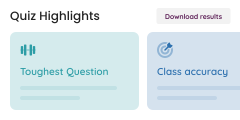
.png)
Seamlessly integrate our online quiz maker with tools like Google Classroom, Schoology, and Canvas.
Directly share quiz links with the participants in your classroom with just a single click
Update grades and reports in the blink of an eye by syncing Quizizz with your preferred LMS

Yes! Quizizz offers a free online quiz maker that you can use to create interactive and engaging quizzes in just minutes. To access the full range of question types along with additional features, explore our paid plans here.
Choose between 15 different question types including Match the Following, Multiple Choice, Fill in the Blanks, Hotspot, Labeling, Audio Response, and Video Response. You can also add images, videos, graphs, audio clips, gifs, and equations to your questions.
Share your quiz link directly with your students or assign the quiz to your classes with a single click. Participants can also visit https://quizizz.com/join and enter the unique join code assigned to your quiz to begin the activity.
Once you create and host your online quiz, feel free to leave the rest to Quizizz. Responses to your quiz questions will be automatically graded and synced with your reports. You can also choose to manually grade responses that call for higher-order thinking.
Our online quiz maker provides lightning-quick and detailed reports on your quizzes under the ‘Reports’ section. Get the best insights on individual student performance as well as class performance and track progress across multiple attempts.